SmartPoi default setting
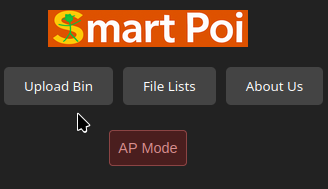
Smartpoi by default has main poi with access point enabled. When you want to control the poi you have to connect to it the same way you would connect to a your WiFi Router.
Downsides:
- Main poi have low power for signal (we have to compete with other WiFi signals, and this actually fails in environments with a lot of WiFi routers around)
- Main poi are doing a lot of work now – apart from displaying images they have to route signals to Auxillary poi also.
- No internet – when you connect to the poi from your phone/computer you don’t have access to internet on your phone/computer while connected.
Upsides? - Simple to implement (static IP addresses for both poi, router ip same as main poi..)
- Full control (no problems with Router blocking WiFi traffic – this does happen!)
Alternatives
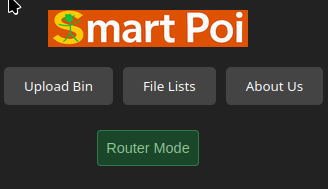
Router Mode is fully stable on the D1 mini version of SmartPoi now. You input your router SSID and Password, check the “Router Mode” box and the next time your poi re-start, you are connected.
Difficulties:
- We need to find the poi IP addresses to upload images and send signals.
- For discovery we need the Router IP address – usually this is easy to find, though, in WiFi settings of PC or Mobile
- For JavaScript control interface we have (very technical) security settings that make it more difficult to send signals to IP addresses on your own network from the browser (to stop hackers). The poi have already got code to work around this limitation, though (CORS).
- You need TWO external devices – a phone for web controls and a Router (usually router needs to be plugged in..)
Advantages: - Better signal (Routers are built for this)
- Internet!
A middle ground (the point of the article)
The third way is to CONNECT YOUR POI TO YOUR PHONE HOTPOT.
This DOES WORK. However there are some issues I was not aware of until I tried it.
- The biggest problem: for some reason it is VERY DIFFICULT on Android to get the HotSpot Gateway IP address (like we got the Router IP address before).
How do we do this then? Well on the Android command line we can type in:
ip route | grep defaultThat’s it. Simple right? Only Android does not come with a terminal by default, so it requires the poi spinner to install another app, or set up developer mode.
The other way is to connect to your HotSpot with a PC – and look at the WiFi settings. Then we get the Gateway IP address (mine is 10.211.201.45 – so random!)
So far that’s all I got – not ideal. The good news is your HotSpot Gateway IP does not change (I have read that on some devices it might, though). So once you have it you can:
CONNECT TO HOTSPOT

- Router Mode on poi – type in the hotspot SSID and Password
- put in the IP address of the Gateway
- click on Discover Poi
- Done!
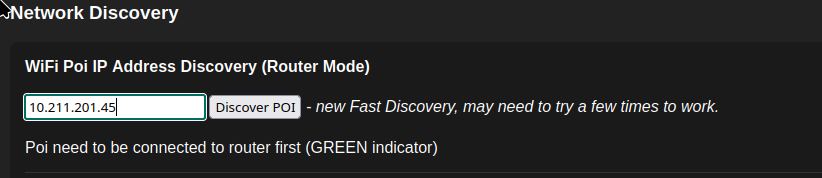
Now you have a much better connection which is stronger than AP mode, and you still have internet on the poi!
