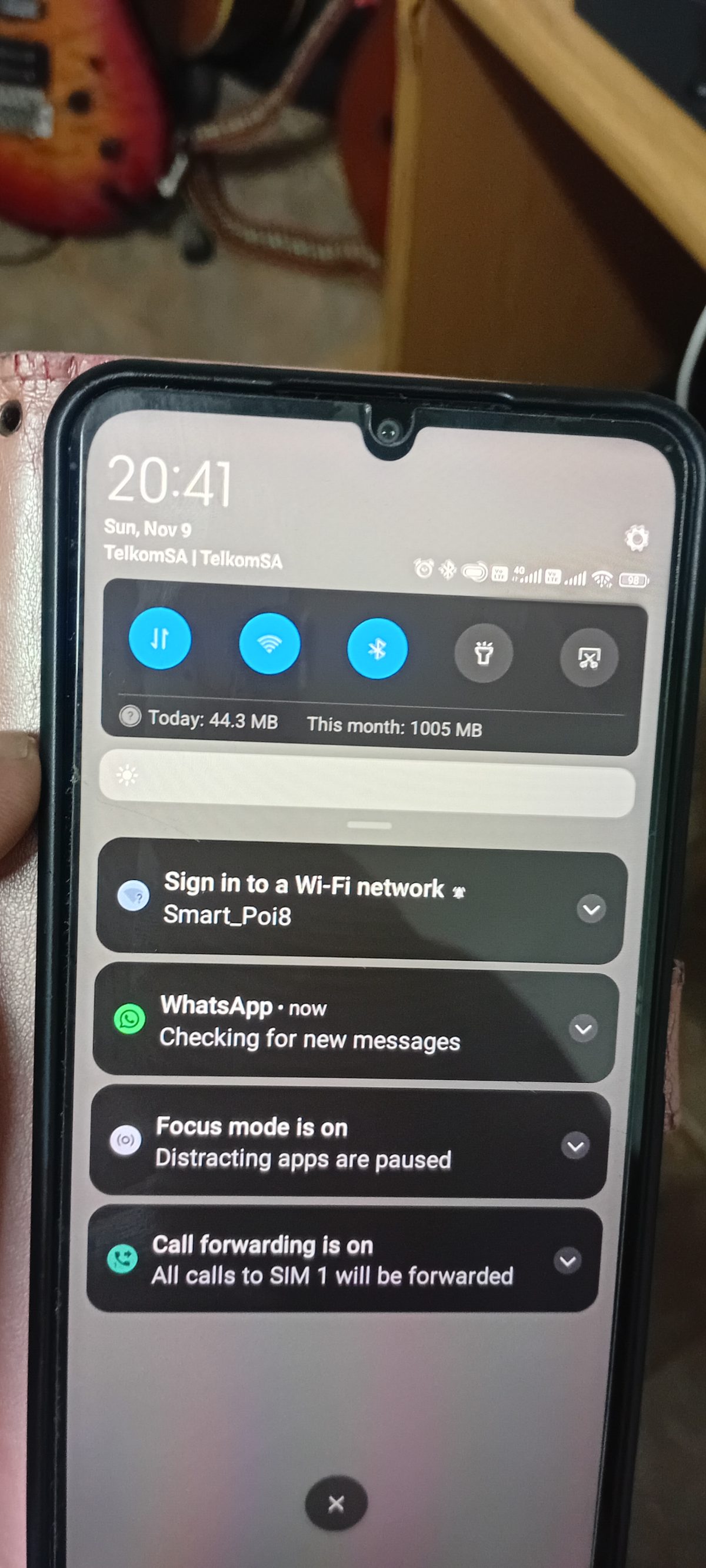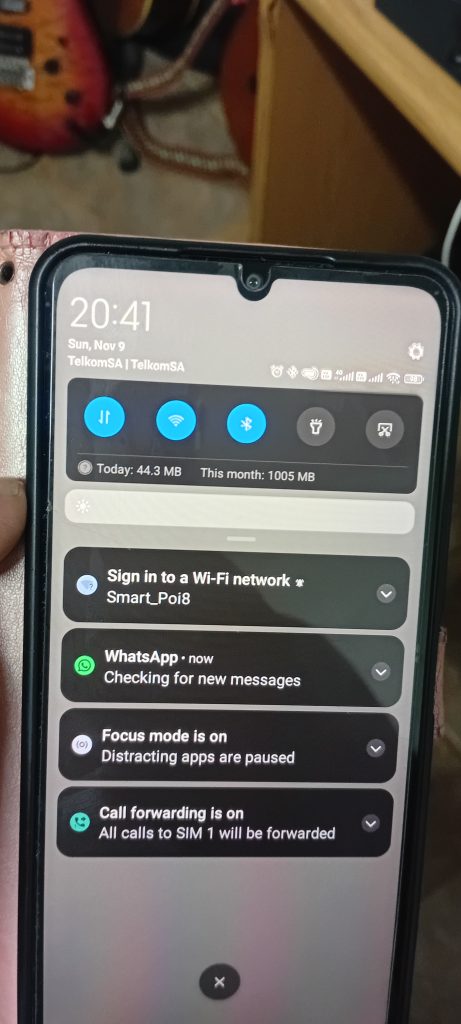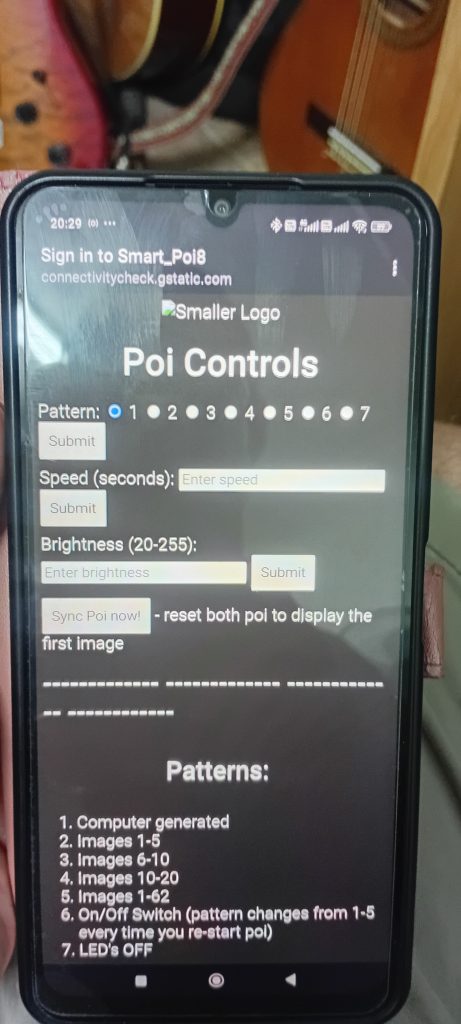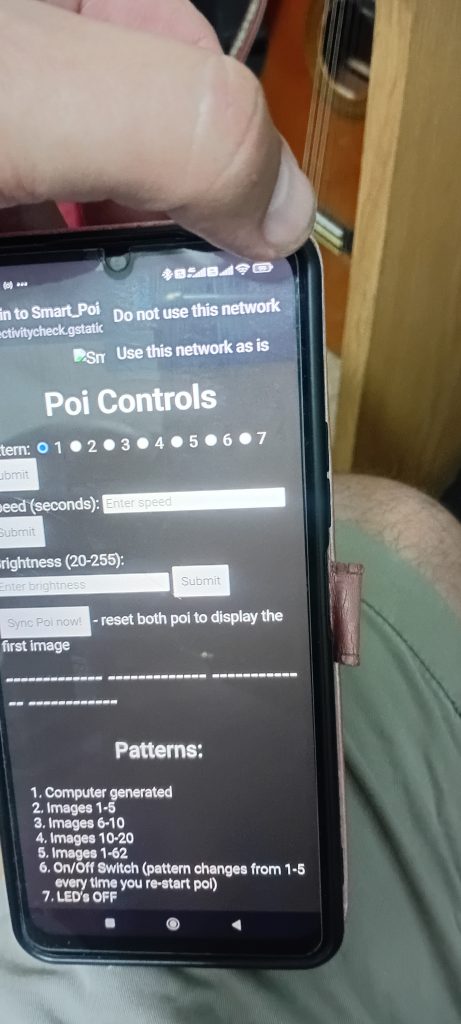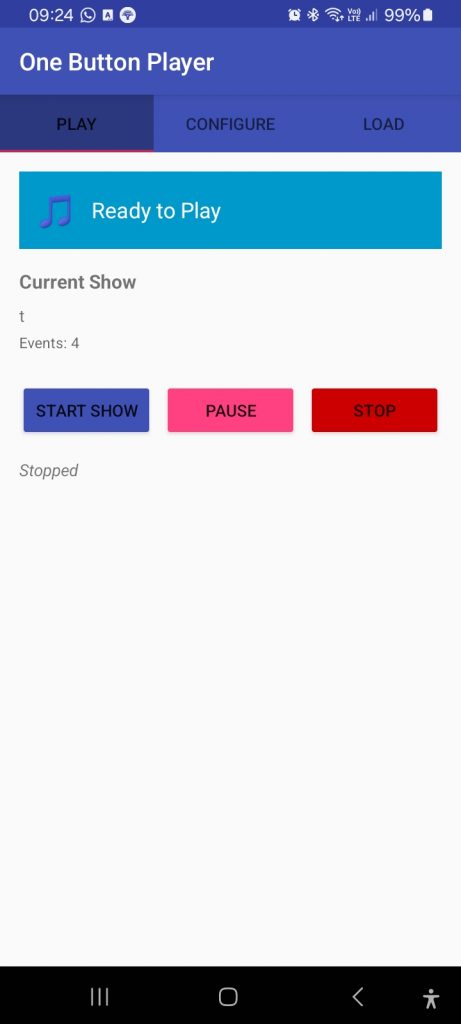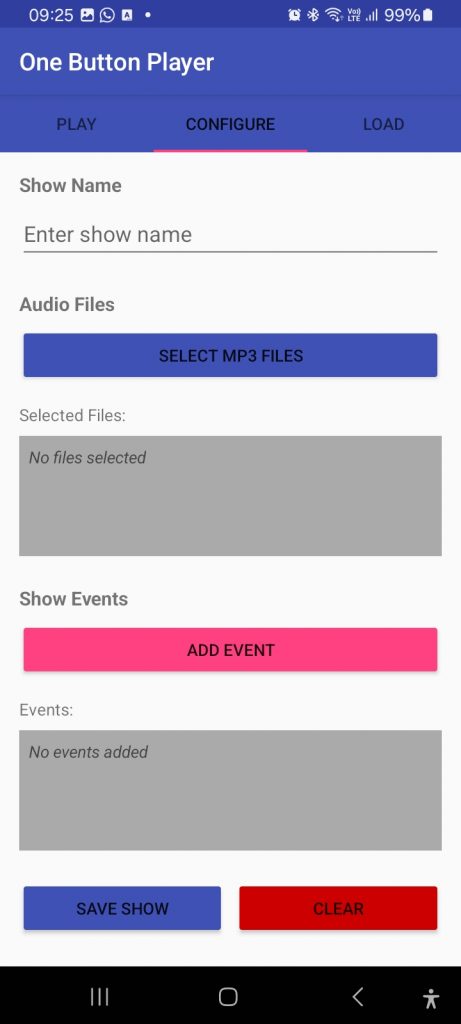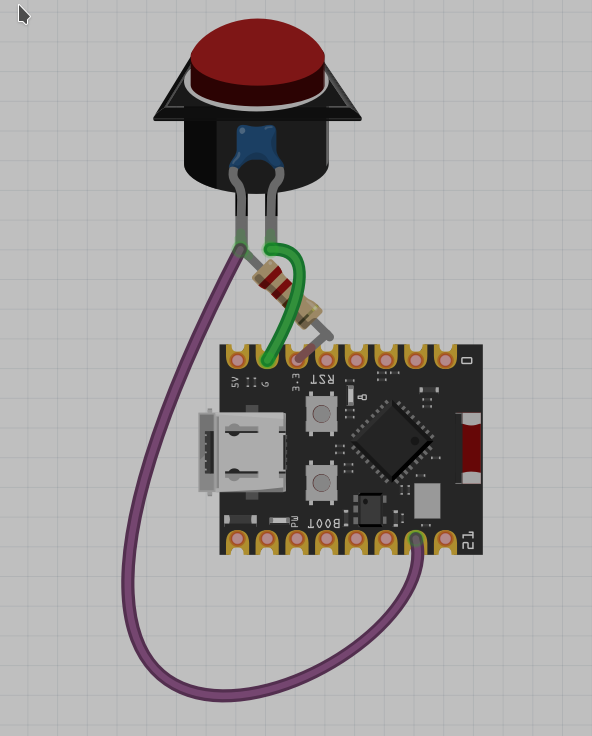Disclaimer: aider-ce wrote the following blog post for me! I am not sure it is as good at writing as it is at coding, what do you think?
From Zero to Web App: How Aider-CE Revolutionizes AI-Powered Development
The Power of Modern AI Coding Assistants
Have you ever wondered what it would be like to have a senior developer pair programming with you 24/7? Welcome to aider-ce – the community-driven fork of Aider that’s pushing the boundaries of what AI coding assistants can do.
In this post, I’ll walk you through creating a complete drawing canvas web application from a single prompt, showcasing how aider-ce’s advanced tool integration and workflow management transforms development.
What Makes Aider-CE Special?
Aider-ce builds upon the solid foundation of Aider with enhanced features:
- Agent Mode: Advanced autonomous coding capabilities
- MCP Integration: Seamless tool integration via Model Context Protocol
- Enhanced Context Management: Smarter file handling and discovery
- Community-Driven Improvements: Priority commits and bug fixes from active development
The Canvas App Creation: A Real-World Example
The Prompt
I started with a simple request: create a drawing canvas web app with color pickers, pencil size controls, and download functionality. Here’s how aider-ce handled it:
Step 1: Research and Planning
Aider-ce immediately created a todo list and began researching:
# Local tools used:
- UpdateTodoList: Track progress across multiple exploration rounds
- View: Access file contents
- Command: Execute shell commands for verification
- Finished: Declare completion
# MCP tools used:
- context7: Research HTML Canvas API, mouse events, and image download
- chrome-devtools: Test the application in real-time
Step 2: Intelligent Research
Using Context7 MCP, aider-ce fetched comprehensive documentation:
{
"Tool Call": "context7 • get-library-docs",
"Arguments": {
"context7CompatibleLibraryID": "/mdn/content",
"topic": "HTML Canvas drawing mouse events color picker download image",
"tokens": 5000
}
}
Cost: Just $0.0015 for comprehensive research – far cheaper than developer hours!
Step 3: Development Workflow
The system followed a structured approach:
- Plan: Created detailed todo list with progress tracking
- Explore: Used discovery tools to find relevant patterns
- Execute: Applied precise edits using granular tools
- Verify: Tested functionality with Chrome DevTools integration
Step 4: Real-Time Testing
With Chrome DevTools MCP, aider-ce could:
- Open the local HTML file in a debug-enabled browser
- Click buttons and test functionality
- Execute JavaScript to verify canvas operations
- Check console for errors
// Automated testing script executed by aider-ce
const canvas = document.getElementById('drawingCanvas');
const ctx = canvas.getContext('2d');
// Test drawing and download functionality
The Result: A Complete Web Application
In under 10 minutes, aider-ce delivered:
- ✅ Full HTML/CSS/JS application in a single file
- ✅ Interactive canvas with mouse drawing
- ✅ Color picker with 6 color options
- ✅ Pencil size controls (small/medium/large)
- ✅ Download functionality saving as PNG
- ✅ Real-time status display of current settings
- ✅ Fully tested with no console errors
Configuration: The Magic Behind the Scenes
Here’s the .aider.conf.yml that powers this workflow:
cache-prompts: true
dark-mode: true
auto-commits: true
mcp-servers: |
{
"mcpServers": {
"context7": {
"type": "stdio",
"command": "npx",
"args": ["-y", "@upstash/context7-mcp"],
"env": {
"DEFAULT_MINIMUM_TOKENS": "6000"
},
"autoApprove": ["resolve-library-id", "get-library-docs"],
"alwaysAllow": ["resolve-library-id", "get-library-docs"]
},
"fetch": {
"type": "stdio",
"command": "uvx",
"args": ["mcp-server-fetch"]
},
"chrome-devtools": {
"type": "stdio",
"command": "npx",
"args": ["-y", "chrome-devtools-mcp@latest", "--browser-url=http://127.0.0.1:9222"]
}
}
}
Why Developers Love Aider-CE
Community Testimonials
“My life has changed… Aider… It’s going to rock your world.” – Eric S. Raymond
“The best free open source AI coding assistant.” – IndyDevDan
“Aider is the precision tool of LLM code gen… Minimal, thoughtful and capable of surgical changes.” – Reilly Sweetland
Key Advantages
- Precision Engineering: Unlike other tools that generate boilerplate, aider-ce makes surgical changes (using a completely novel grep based search and replace)
- Context Awareness: Understands your entire codebase and makes intelligent decisions
- Tool Integration: Seamlessly combines research, development, and testing
- Cost Effective: Research costs pennies compared to developer hours
- Community Driven: Active development with real user feedback
Getting Started with Aider-CE
Installation
# Package installation
pip install aider-ce
# Or with uv
uv tool install --python python3.12 aider-ce
Quick Start
cd /to/your/project
# DeepSeek
aider-ce --model deepseek/deepseek-reasoner --editor-model deepseek/deepseek-chat --yes-always
The Future of Development
This canvas app example demonstrates how aider-ce transforms development workflows:
- Reduced Development Time: From concept to tested application in minutes
- Enhanced Quality: Automated testing and verification
- Continuous Learning: Research integration keeps knowledge current
- Scalable Workflows: The same approach works for small scripts or large applications
Join the Revolution
Aider-ce isn’t just another coding assistant – it’s a paradigm shift in how we approach development. With its advanced tool integration, intelligent workflow management, and community-driven improvements, it represents the future of AI-powered development.
Ready to transform your development workflow?
This post was created entirely with aider-ce, demonstrating the very capabilities described within.