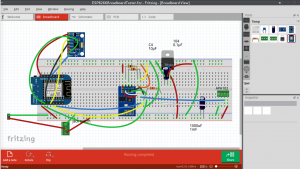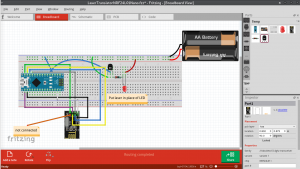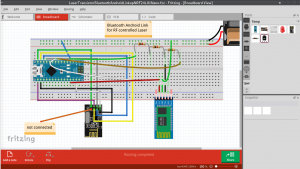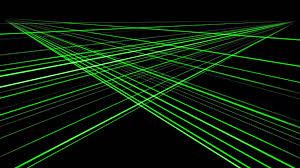K8 prophecy clubs and balls come with their own remote, which controls all the colour settings. Why did I make another remote then?
Well, first of all, the clubs and balls may glow in the dark, but the remote certainly doesn’t*. The remote is very small and conveniently fits in a pocket, however it is virtually impossible to determine by feel which end is the business end. And by that I mean the end with the IR LED on, so that your hasty button presses actually have an effect… because as we all know, if you point the remote at the stereo, the tv will not change channels.
*Update: I wrote to K8 recently with regards to getting some new equipment, and it turns out their new remotes glow in the dark. They also have an awesome new record pattern function, to make changing colours easier. Can’t wait until I can afford the new K8’s!
Then there are the fiddly buttons, I have to admit my eyesight is not the best and I have broken too many pairs of expensive prescription glasses to hazard wearing them at my juggling gigs (juggling club to the face… it happens). So inevitably I end up squinting in low light trying to see which button does what, I quickly decided this was not the way I wanted my show to go.
Here is a shorter (low ceiling) version of my show running from an IR dongle, on a laptop, synchronized with some DMX lights via midi. Super complicated setup, I gave up on this after a couple of years of doing it. I needed an easier way…
Introducing the ONE button remote.
How does this work? One very prominent button, when held down will repeatedly send the correct signal for my equipment at the time I am pressing it. Once pressed, the program increments to the next required signal and that one is sent on the next button press.
One button, many signals. So now, in my show I occasionally hold up a remote and change the program on my IR juggling toys. I don’t need to be able to see the remote in order to do this, finding the remote takes no time (it’s tied to my homemade juggling equipment stand) and the button is big and can be found in the dark. Also the signal of MY remote is quite a bit boosted from the k8 version.
Here is an arduino sketch which demonstrates the principle (without the IR, I will share the k8 codes if anyone is interested).
Simply put, there is a number saved in EEPROM. Every time the Arduino boots up, the number is incremented, and saved again in EEPROM. The saved number corresponds to an IR signal. Thus a different signal each time. I make sure to loop the number back to 0 again of course at some point, otherwise the EEPROM register will overflow, blowing up the Arduino in the process I imagine 😛